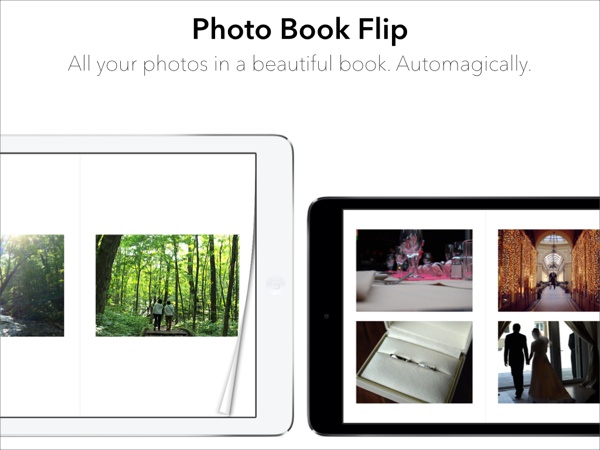I don’t know if I’ve always wanted to write a book, but I do know that I’ve been writing the one I’m announcing today in my head for many, many years. It’s called Making It Right: Product Management For A Startup World, and it’s my attempt at putting together a practical framework for building great products:
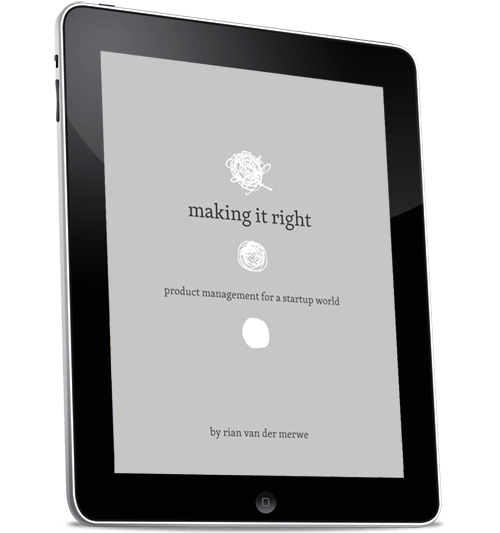
The book came about because I saw a lot of people in organizations perform some of the activities that make up the role of product management. The problem is that very few people take a holistic view of the product, and this is not a role that should be split up into tiny pieces. So, you see marketing people doing some design and research, business analysts doing some spec writing, developers managing the product backlog, and so on.
All this without a person who is responsible for the overall vision, prioritization, and execution of the product. With this book I wanted to provide a complete product strategy that is agnostic to whatever development process people use (agile, etc.).
So here are a couple of links to check out more detail, if you’re interested:
- Smashing Magazine has a launch post up today.
- You can buy it directly from Smashing for $10 in their digital store.
- For the next couple of days, you’ll also be able to buy it for 99c on Amazon.
Smashing tells me that the Amazon thing, in particular, is important for the first couple of days after launch. So if you’re so inclined, please pick it up for 99c, and write a review. It will really, really help to give us a good launch.
Huge thanks to the Smashing Magazine team, and my technical editor Francisco Inchauste. They’re my heroes. And now I have to lie down.