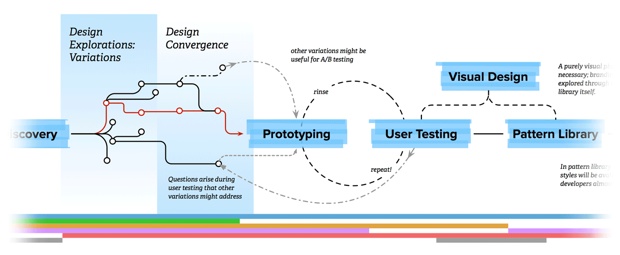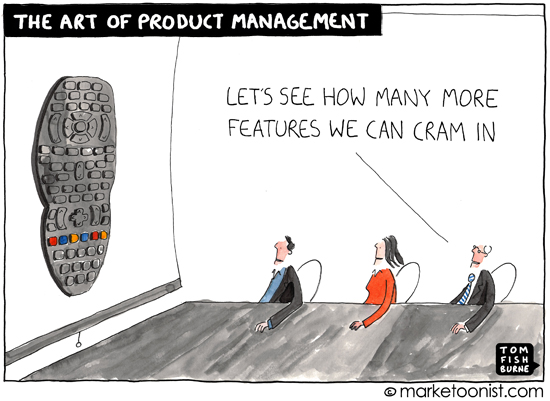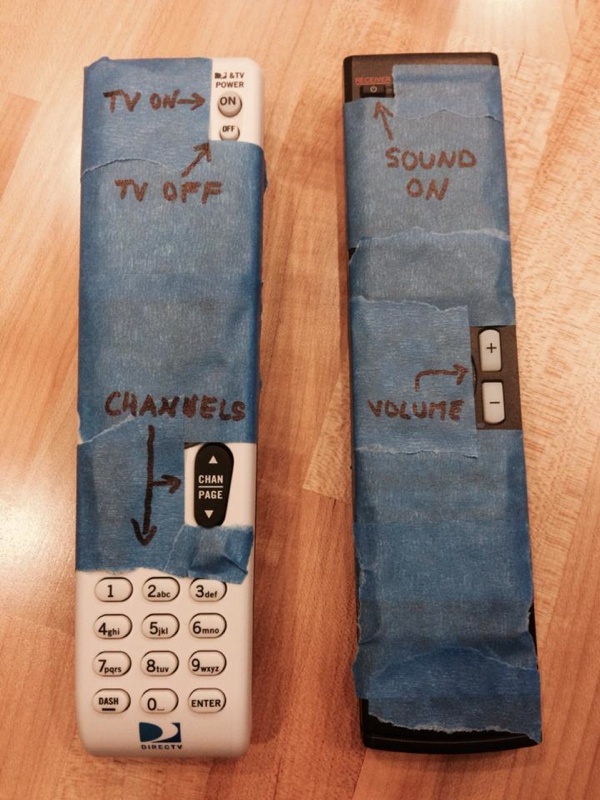I like the work Growing Agile does, so I clicked on Karen Greeves’s Agile & UX: What’s wrong with working one sprint ahead? with great interest. I’ve been struggling with this issue myself, but I’ve just never come across a better way to integrate UX and Agile, so I was very interested in their viewpoint. The post definitely got me thinking, but I have some issues with their objections. In the interest of letting you in on the thought process, I’m going to take some lines from the post and explain why I don’t agree1. Let’s start with their main concern with UX working one sprint ahead:
The main issue with this is one of focus. If the UX designers work one sprint ahead of the rest of the team, then the UX designers and the team actually never work on the same stuff at the same time. This means they are never focused on the same thing.
This is (partially) true, but isn’t it also true for individual developers on the team? They’ll be working on different stories. That’s the reason we have standup meetings: to make sure that those individual tasks work together to finish the whole.
I say it’s only partially true, because people can focus on more than one thing… So while the UX team is working on the next sprint, they can still be available to help with changes and questions on the current implementation work.
It doesn’t make sense to have the same standup meeting because you aren’t working on the same stuff.
Again, very few people are working on the same stuff. And this is actually an opportunity for the UX team to highlight any issues they have that developers can help them with.
It’s harder to help each other out because you are focused on finishing different stuff.
I don’t really get this point — we should be able to shift focus, and helping each other in different contexts often produce better results. Isn’t that the principle that code reviews are based on as well?
The people working ahead consider their deliverable some interim artefact, not working software, so there is a handover of both knowledge and responsibility.
In our context the UX team’s deliverable is working software in the pattern library, which uses the same frameworks and environment as our front-end developers, so that they can keep going seamlessly. So it’s possible to solve this problem.
People don’t see themselves as part of the same team, so you end up having a UX team and a dev team. This inhibits collaboration and communication.
I don’t agree with this point, either. We’re always going to have different skills on teams. Product Owners have different skills than the development team too. In fact, I think it can increase collaboration if developers are asked to provide input while the UX team is working on an upcoming feature.
The people working behind aren’t involved in the decision making that happened without them and as a result they don’t understand the reasons for certain design choices, this often leads to assumptions, and rework.
This doesn’t have to be the case. We have developers involved from Product Discovery all the way through prototyping, testing, and final specifications.
I’m not advocating writing code before an UX work has taken place. I’m saying the whole team should be involved in that work. Obviously the UX designer(s) take the lead here, but everyone on the team needs to see users use their product and understand the user journey map.
Ok, on this we agree!
In each sprint the whole team should set aside time to look at UX designs for the next sprint, as well as usability testing whatever has been completed.
I agree with this, and it’s how we work. But where I’m confused is that this still means that the UX team is working one sprint ahead of development — they’re working on “UX designs for the next sprint.” The only difference from how it’s usually done when UX and Agile works together, is that it formalizes the time that developers spend on being involved in the UX process.
If I understood that correctly, then it turns out we agree after all, and maybe this post wasn’t necessary…